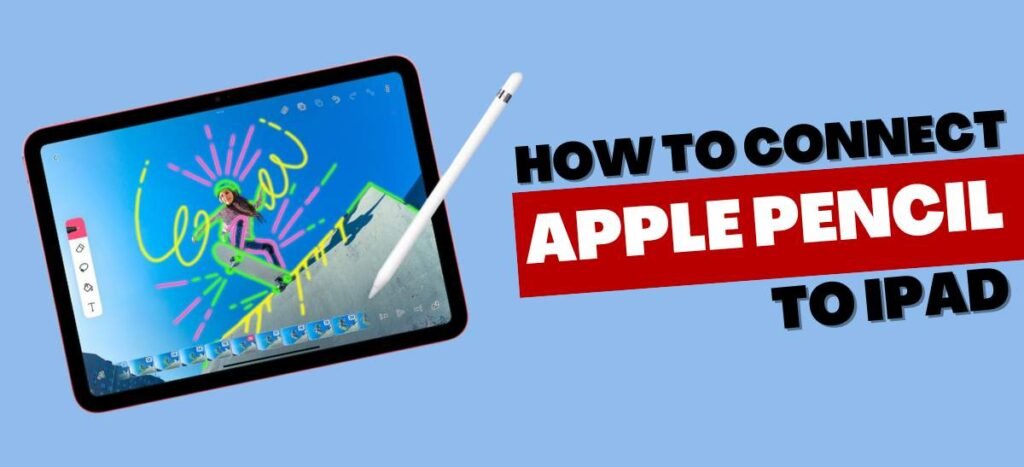We all are aware that the Apple iPad unleashes a world full of creativity to its users. With your hands on this device, you can bring out different shades of creativity. So whether you want to be creative or just want a more enhanced gaming experience this has to offer all. But some of you might question How to Connect Apple Pencil to iPad, to draw our ideas. Hence, to acquire questions to your answer keep reading this article till the very end.
Compatibility List of Apple Pencil
To help you understand the compatibility of your Apple Pencil, we have provided here with the list of devices. By referring to the list you can understand Apple Pencil 1st & 2nd Generation compatibility.
Apple Pencil 1st Generation
- iPad 10th Generation
- iPad 9th & 8th Generation
- iPad 6th & 7th Generation
- iPad Mini 5th Generation
- iPad Air 3rd Generation
- iPad Pro 12.9 inch 1st & 2nd Generation
- iPad Pro 10.5 inch
- iPad Pro 9.7 inch
Apple Pencil 2nd Generation
- iPad Mini 6th Generation
- iPad Air 4th Generation and later
- iPad Pro 12.9 inch, 3rd Generation and Later
- iPad Pro 11-inch, 1st Generation and Later
How to Connect Apple Pencil to iPad- 1st Generation
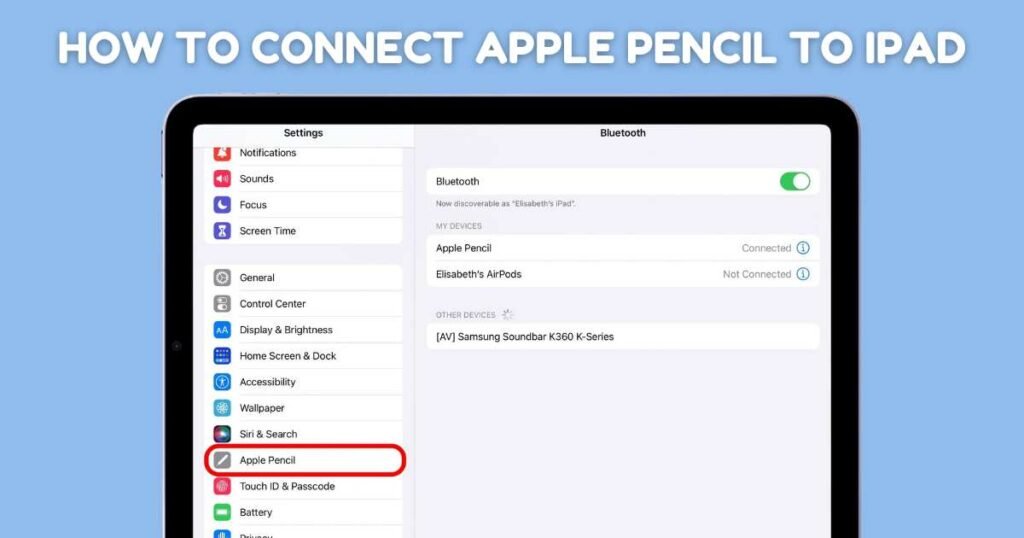
Now that you wish to understand the process through which you can connect the Apple 1st Gen pencil. Here we have mentioned the steps through which you can do the same effectively.
- Step 1: As the 1st Gen Apple pencil uses the lightning connecter, you need to remove the ‘Back Cap’.
- Step 2: Then you need to plug the Apple Pencil into the ‘Lightning Connector’ of your iPad.
The lighting is the same as the charger point. - Step 3: Now in case you are wondering about How to Connect Apple Pencil to iPad 10th Generation.
- Step 4: Then let me tell you that you need to use the USB-C to your Apple Pencil Adapter.
- Step 5: Next on your iPad screen, you will see the pop-up box, on which tap on the ‘Pair’ option.
- Step 6: Finally, your pencil will get connected to the systems easily.
Note: Your Apple Pencil stays connected to your device, until you restart or put your phone on Airplane Mode.
How to Connect Apple Pencil to iPad- 2nd Generation
If you have invested in the 2nd Gen Apple Pencil, then you will definitely get more enhanced features. Enlisted here are the steps through which you can connect the pencil to your iPad.
- Step 1: Apple 2nd Gen Pencil utilizes magnetic power for connecting, thereby making the process more simpler.
- Step 2: All you need to do is place the Pencil in your hand and attach it to the right side of the iPad.
- Step 3: As the pencil sticks, your screen will show a pop-up, wherein you need to hit the ‘Connect’.
- Step 4: Viola! You are done with the process of connecting your Apple Pencil 2nd Gen with your iPad.
Disconnecting Apple Pencil From iPad
By following the mentioned steps you will be able to unpair your pencil with your iPad.
- Step 1: Take your iPad and navigate to the settings bar on your iPad.
- Step 2: From the provided sidebar tap on the ‘Bluetooth’ bar and the drop-down menu will open.
- Step 3: Locate the apple pencil bar from the list and click on the ‘I’ icon you see.
- Step 4: On the provided pop-up hit the ‘Forget Device’ option.
- Step 5: Lastly, your pencil will be disconnected from your iPad.
Some Crucial Tips for Seamless Connectivity
Provided here is the list of tips and tricks that one can follow to check that you get seamless access.
Check out the Charging Percent of Pencil
To get seamless connectivity you must make sure that your pencil has at least 50% charge. So prior to connecting make sure to charge the Apple pencil.
Make Sure Your Device Bluetooth is On
It is highly likely that we are not in possession of any Bluetooth device. We keep the Bluetooth turned off. So before trying to connect the pencil, check out whether your Bluetooth is on or not. If not turn the Bluetooth on to connect the pencil with the iPad.
Not Force Your Pencil in the Wrong Direction
Connecting iPad pencils is easy based on the generation you are using. For most 1st gen Pencil is a bit frustrating to connect. It requires you to connect the pencil directly, which may damage your device. While the 2nd Gen pencil gets smoothly connected.
Check For Any Damage to the Connector
There are chances that your Lightning connector gets damaged. So to check for any damage you check it out with the help of proper lighting. Inspect for that any metal is not chipped. In case you find any damage, don’t repair it by yourself instead visit a repair center.
Conclusion
Overall by referring to the provided information till the very end, you can learn about How to Connect an Apple Pencil to an iPad. Read the provided details and follow the mentioned steps to get through the process hassle-freely.
Disclaimer: All the details provided here are based on our research. The provided steps and measures may vary on the model of the device or based on any updates. So visit the official site to gather more reliable information.